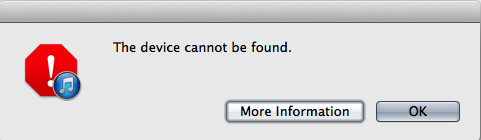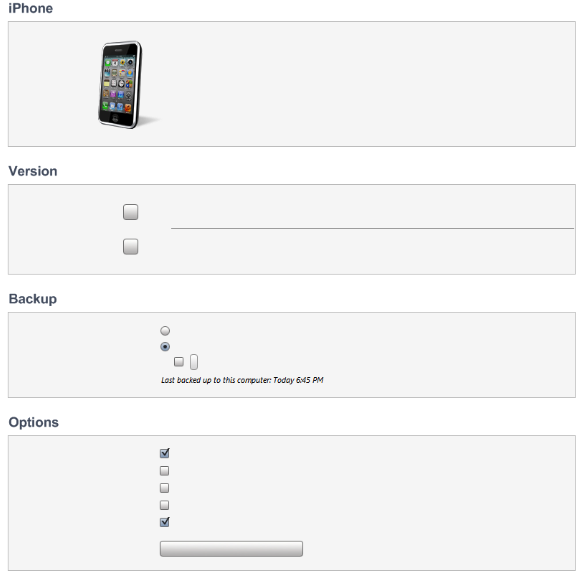iTunes: How to share music between different user accounts on a single computer
Share your music with multiple users on one computer
If you're trying to share music between multiple computers, follow these steps.
If you're using Mac OS X, follow these steps:
- Quit iTunes.
- Go to your iTunes Media folder. By default, it's in ~/Music/iTunes. (This folder may be named iTunes Music if you created your iTunes library in iTunes 9 or earlier.)
Note: "~" represents your Home folder. Other users on your computer can't access these locations. - Drag the iTunes Media folder to a public location. For example, you could move it to the Public folder in your Home folder (~/Public) or to a location outside your Home folder that other users can access (/Users/Shared).
Important: Don't move the iTunes folder, the iTunes library file, or the iTunes library.xml file. - Open iTunes.
- Choose iTunes > Preferences.
- Click Advanced.
- Click the Change button.
- In the window that opens, go to your iTunes Media folder.
- Click Choose or Open.
If you're using Windows, follow these steps:
- Quit iTunes.
- Locate your iTunes Media folder. (This folder may be named iTunes Music if you created your iTunes library in iTunes 9 or earlier). By default, it's in these locations:
- Windows XP and Windows 2000: \Documents and Settings\username\My Documents\My Music\iTunes
- Windows Vista, Windows 7, and Windows 8: \Users\username\Music\iTunes
- Note: The Windows version of iTunes doesn't copy all the music you add to your iTunes library to your iTunes Media folder. To copy the Music in your library to your iTunes Media Folder (if you have enough hard drive space), choose Consolidate Library from File > Library > Organize.
- Drag the iTunes Media folder to a public location. You can use one of these public folders:
- Windows XP and Windows 2000: \Documents and Settings\All Users\Documents\My Music
- Windows Vista, Windows 7, and Windows 8: \Users\Public\Public Music
- Important: Don't move the iTunes folder, the iTunes library file, or the iTunes library.xml file.
- Open iTunes.
- Choose Edit > Preferences.
- Click Advanced.
- Click the Change button.
- In the Change Music Folder Location dialog, navigate to your iTunes Media folder.
- Click OK.
Repeat these steps for each user that you want to share music with. If multiple users on your computer are storing music in the same public folder, duplicate song files may appear if a user imports music from a CD that another user already imported.