Connect your iPhone, iPad, iPod touch, and Mac using Continuity
Handoff
Use Handoff with Apple apps such as Mail, Safari, Maps, Messages, Reminders, Calendar, Contacts, Pages, Numbers, and Keynote. Start a document, email, or message on one device and pick up where you left off on another device. You can also use Handoff with some third-party apps.
To use Handoff:
- Sign in to the same iCloud account on all your devices.
- Turn on Bluetooth on all the devices you want to use. Make sure your devices are near each other.
- Connect all your devices to the same Wi-Fi network.
Then, use one of the apps listed above on one of your devices.
On your second iOS device, swipe up from the bottom-left edge of the Lock screen, where you see the app’s activity icon.
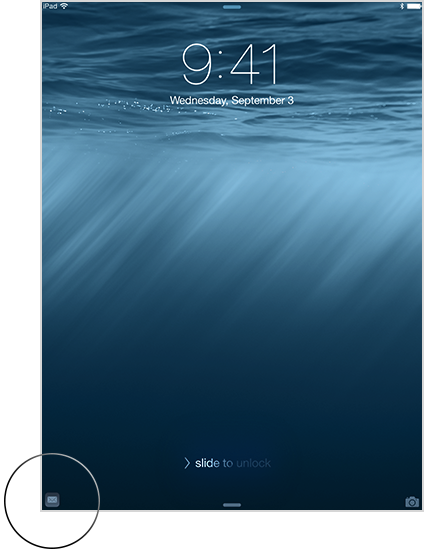
You can also go to the multitasking display by double-clicking the Home button on your your iPhone, iPad, or iPod touch. Then tap the app.
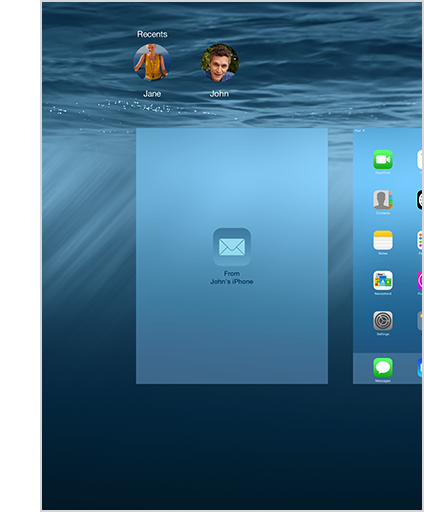
On your Mac, the Handoff app icon appears on the Dock. Or you can press Command-Tab to switch to an app with a Handoff icon.![]()
Turn off Handoff
To turn off Handoff on your iPhone, iPad, or iPod touch, go to Settings > General > Handoff & Suggested Apps, and turn off Handoff.
On your Mac, go to System Preferences > General and uncheck the Allow Handoff setting.